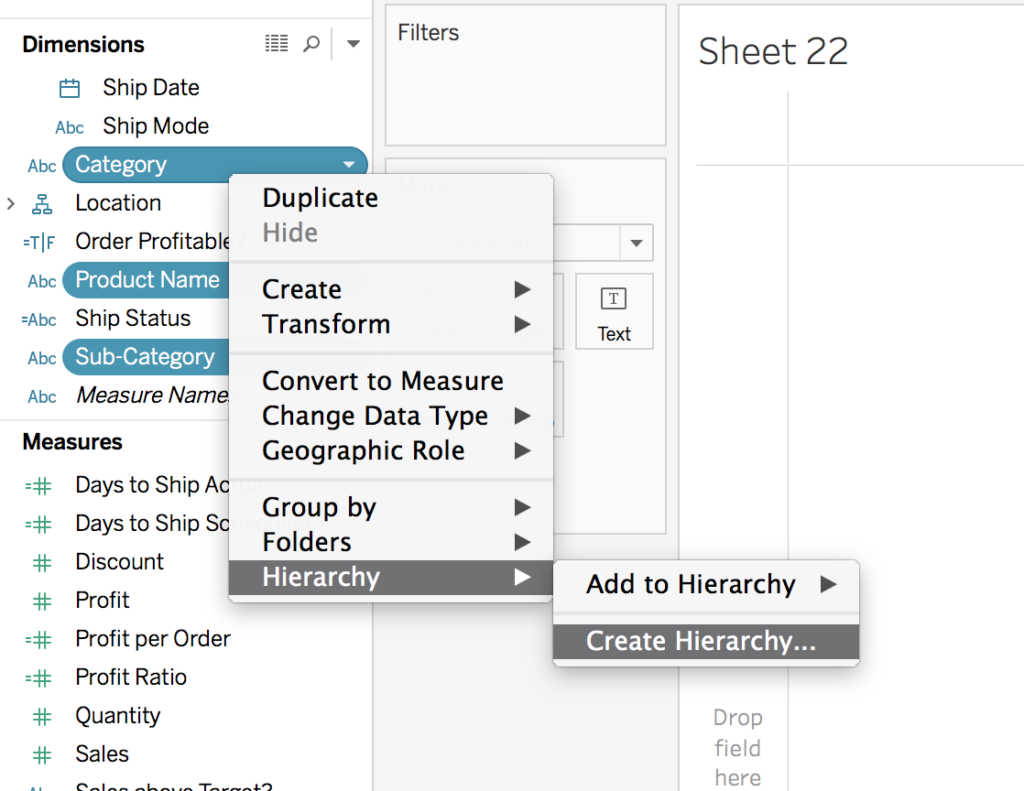Often within data there can be hierarchy, for example: subcategory inside category. Tableau automatically creates a hierarchy on time: year, quarters, month, days, hours. However you can also create them manually. This allows the user to quickly switch between different level of details and keeping a better overview of your data.
How to make a hierarchy: Select the variables that you want to include in your hierarchy and select ‘Hierarchy’ in the dropdown. Next, choose ‘Create…’ Then you can name your hierarchy as you like. Make sure the variables in your hierarchy are placed in the right order. You can drag the variables up or down to adjust the order. Your hierarchy is now ready to use. When you drag the highest level of the hierarchy in your view, you now see a plus sign next to it. By clicking this sign a lower level will be displayed in your view. By clicking the minus sign the lower level will be collapsed again. This way, you can quickly switch between different levels of detail!
For more information and/or tips on Tableau please contact us at: team-bads@advancedprograms.nl. Do you want to start learning more about Tableau today, check out our new workshop here.